Table of Contents
The YouTube site offers users the option to download videos to watch offline, but there are a few limitations. YouTube users in India (and some other areas) can easily download videos on their smartphones through the YouTube video download feature. Those who sign up for the free version are restricted to 720p resolution, and files are accessible for 48 hours. However, premium users are able to download videos in their full resolution. In fact, users of the streaming platform can now download videos from YouTube on their computers too, although the feature was previously only available for mobile users. Users with Premium memberships have access to this feature. There are still some videos that cannot be downloaded – ones that have been set to private viewing aren’t downloadable, and there is an option to view videos offline that can be disabled by content creators.
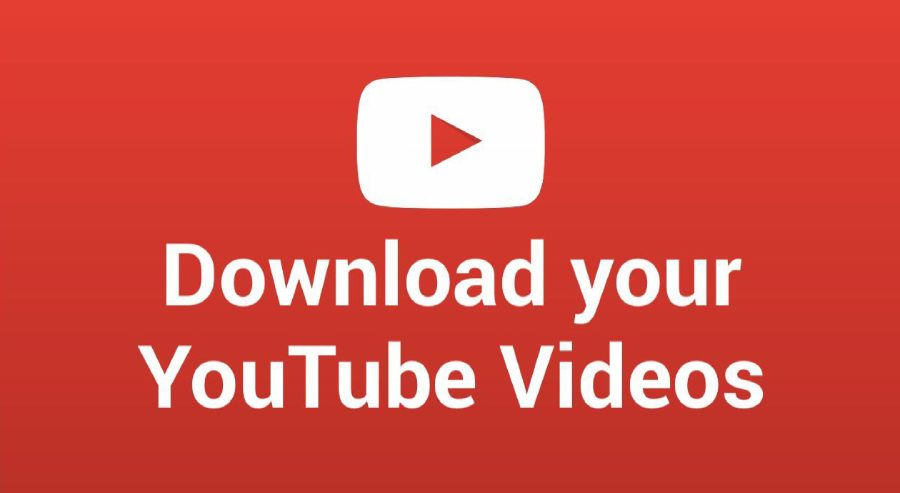
Here is how to download YouTube videos on mobile
Despite the fact that YouTube Premium members may download videos for offline viewing, users are able to download a few videos without becoming a member. Offline access to these videos will last for up to 48 hours only. Your device will need to be connected to a mobile or Wi-Fi network every 48 hours thereafter. Connecting again allows the app to check whether changes have been made to the video or whether it is available again. Video downloads are only available in a few locations throughout the world. In the list are India and the supported regions are listed on this page. For Android and iOS, here is how you can download YouTube videos:
· Go to the video you want to download in the YouTube app.
· Click on the three-dot icon located below the video. Then, select the Download Video option.
· After the download is complete, users can find it in Library > Downloads.
· Change the quality of downloads by selecting the Profile tab, then clicking Downloads in the Settings tab. From the available options, choose Download Quality. Those in premium will be able to download in higher resolutions, while free users will be able to download in 720p.
Here is How to download YouTube videos to your desktop
In recent times, YouTube has enabled users to download videos for offline viewing through their desktop browsers. As for the browsers, the Google-owned platform says the feature will be supported only on Chrome, Edge, and Opera. On desktop, however, this feature will only be available to Premium users. Here is how to download video onto your computer:
· Use your browser to access YouTube. Ensure you have the latest version of your browser installed.
· Click on the three dots menu at the bottom of a video you wish to view offline. Select the Download option.
· Once the video is downloaded, it can be found in the Downloads section of the hamburger menu on the left.
· Click Settings > Downloads to select the quality of the download. For YouTube Premium members, you can download in full-HD (1080p).
