Table of Contents
Snapchat, one of the most popular social media apps that allow users to send and receive photos and videos that are designed to vanish after being seen. Snapchat has a lot more to offer than just connecting with and following friends: games, news and entertainment, quizzes, and incredibly creative photo and video editing capabilities.
A Public Profile on Snapchat allows users to show off their skills and post photographs, videos, or other content with a broader audience. If you have a Snapchat Public Profile, you can connect with your followers and be discovered in the app, access to a unique set of profile features, including the ability to highlight Lenses and Stories, distinguish Subscribers from friends, and more!
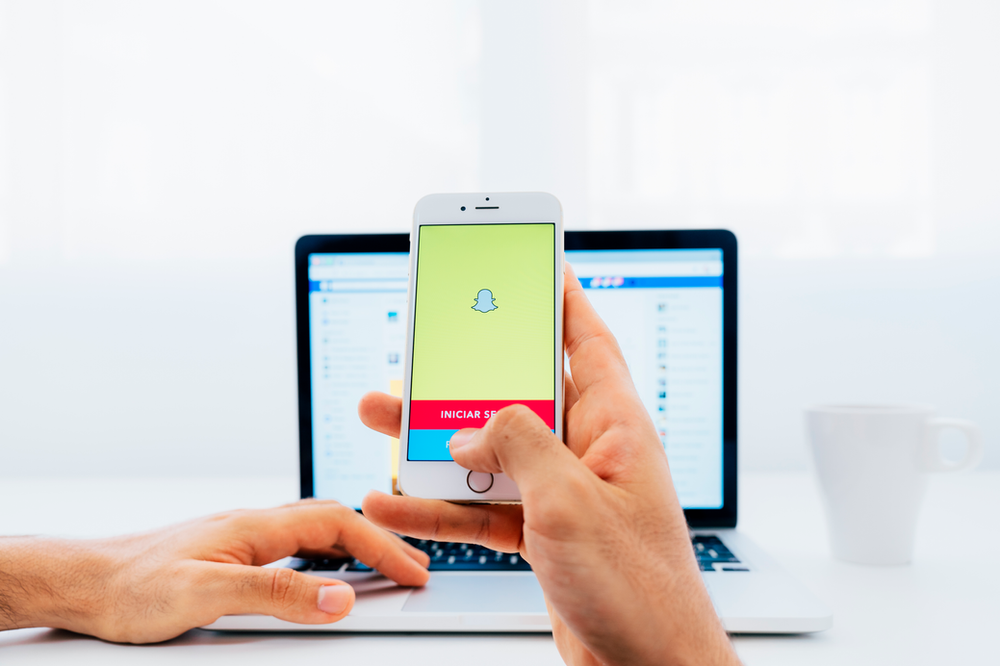
Who can create public profiles?
If Snapchatters aged 18 and over want to share a bit more about themselves with a larger audience beyond their immediate friends, they can now choose to have a Public Profile.
You won’t be able to make a Public Profile:
- If you had your Snapchat account for less than 24 hours
- Have less than 1 bi-directional friend
- If you don’t follow Community Guidelines
Want to know how to make a public profile on Snapchat? Follow these steps –
- Open Snapchat and tap the top-left profile icon.
- Depending on your device and version of the app, you can find the Add to Snap Map option under Stories or the Spotlight & Snap Map section. Next to this choice, tap the ‘3-dot’ icon.
- Snapchat will now walk you through all of the new features that come with a Tier 1 Public Profile. To move on to the next stage, tap ‘Continue’ at the bottom of your screen.
- At the bottom of the page, press Get Started.
- For the last time, Snapchat will display a notice regarding creating a Public Profile.
- To move on to the next step, tap Create.
- You’ll be redirected to the Settings page, where a section called Public Profiles will appear, along with a new My Public Profile area. Tap on it to get started.
- To make changes to your public profile’s details Tap on Edit Profile
That’s just how it is! You now have a new Snapchat Public Profile!
A Public Profile is essentially a revamped version of your existing account that allows you to upload information in a new way. Your public profile will have its section, along with privacy options, stories, and highlights. Users can then use this platform to advertise their talent, create engaging content, and more.
Features of public profile –
- Content added to Snap Map and Public Stories receives further exposure.
- For your viewers, a subscribe button
- Section with Highlights
- Your name will appear on all publicly shared Snaps.
These elements are included in public profiles:
- Short bio: Snapchat allows you to introduce yourself and tell subscribers what you’re all about in up to 150 characters.
- Location: You can choose a city and state to make it easier for people to find you.
- Business type: Choose from dozens of company categories, including brand, entrepreneur, and non-profit.
- Subscribe button: Snapchatters can subscribe to the content of your public profile instead of adding it as a friend.
- Subscribers: The total number of subscribers appears in your public profile as it grows. Subscribers are distinct from any friends you may have on your brand’s account. Spotlight, Our Story, Discover, and the subscribe button on your Public Profile are all places where Snapchatters can subscribe to you. You will not receive a notification for new subscribers, unlike friend requests. You can choose whether or not your subscriber count is displayed on your Public Profile.
- Verified status: A yellow checkmark appears next to your name if your brand has been confirmed, indicating that your public profile is an official page.
- Website link: Add your brand’s URL if you want subscribers to go to an external website.
- Snapchat public profiles can have up to four different kinds of content:
- Public story: Automatically show any stories which you have published within the past 24 hours.
- Highlights: Showcase your best news, images, videos, and public photos in curated groupings.
- Lenses: Demonstrate the lenses you’ve created.
- Shop: Allow Snapchatters to shop at your online store.
Editing your Public Profile –
You can customize your Public Profile by adding a bio, profile photo, and other publicly visible information.
- To go to My Profile, tap your Story symbol at the top.
- Under Public Profile, tap your Public Profile card.
- Select Edit Profile.
Stories
Stories allow you to permanently display collections of your favourite Public Snaps, images, and videos on your Public Profile.
How to create a Story?
- Under the Public Profiles area, tap on your profile. Save a Story to Your Profile will appear.
- To add Snaps or photographs from your Camera Roll, press Select and then Add.
- After you’ve reviewed your story, tap Next.
- Create a title and a cover for your Story, then hit Finish to post it to your Public Profile.
- How to add to an existing story?
- Select Review and Edit from an existing Story.
- Tap + to add additional content then hit Select to add Snaps or photographs from your Camera Roll. Review your Story, then tap Next.
- Select Finish.
Lenses
Upload a Lens to your Profile to add it. Once the Lens is live, it will be automatically added to your Public Profile’s Lenses tab.
Subscriber Count
How to change subscriber count visibility?
- To get to My Profile, tap your Story symbol at the top.
- Tap Edit Profile in your Public Profile Settings.
- To manage your Public Profile, go to the bottom of the page.
- Turn on or off the Show Subscriber Count option.
- How to delete a Public Profile?
- Now we have understood how to make a public profile on Snapchat but what if you want to delete it later?
You can revert to a conventional Snapchat user at any moment after converting your account to a Public Profile for Business. If you delete your Public Profile, you will lose the benefits of a public profile.
Deleting your public profile –
- Launch the Snapchat application and log in with the username that you want to downgrade.
- Go to My Profile and fill out the form.
- Go to My Public Profile and click on it.
- Select Settings.
- Scroll to the bottom of the Settings page and click Delete Public Profile.
Hope you liked our article on “How to make a public profile on Snapchat?”
